How to Create an L1 With the Free Trial Plan on Testnet With Basic Setup?
This guide explains how to create an Avalanche L1 on Testnet using the free trial plan with the basic setup option.
Prerequisites
- AvaCloud portal account (Sign up and log in)
A video walkthrough is available at the end of this guide.
Step-by-Step Guide
- Select Network
- Go to the L1 creation page in the AvaCloud Portal by clicking on
Create L1button. - Choose “Testnet” as your network.
- Go to the L1 creation page in the AvaCloud Portal by clicking on
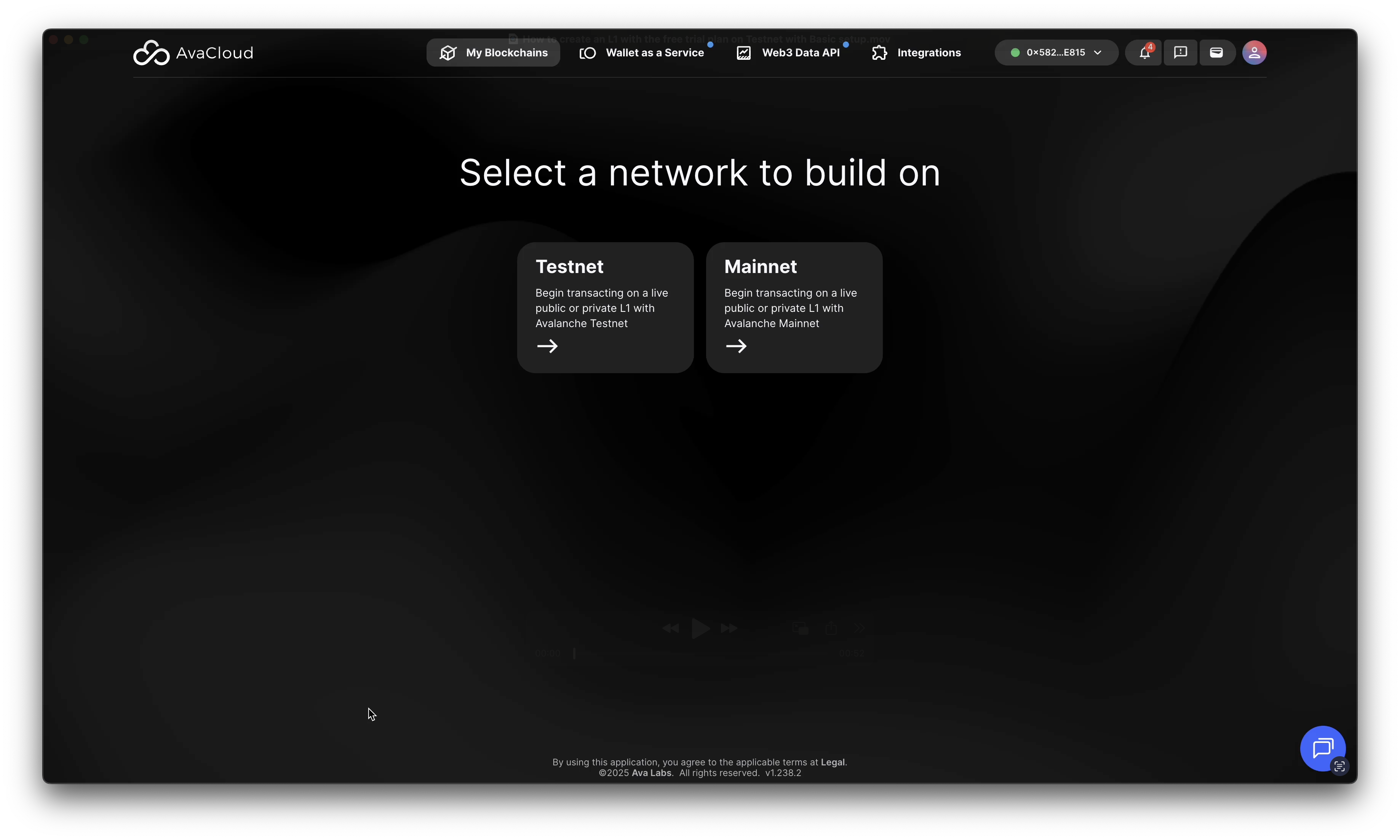
-
Choose Your Plan
- You will see three options: Testnet Starter, Testnet Pro, and Testnet Enterprise.
- Select “Testnet Starter” to use the free trial.
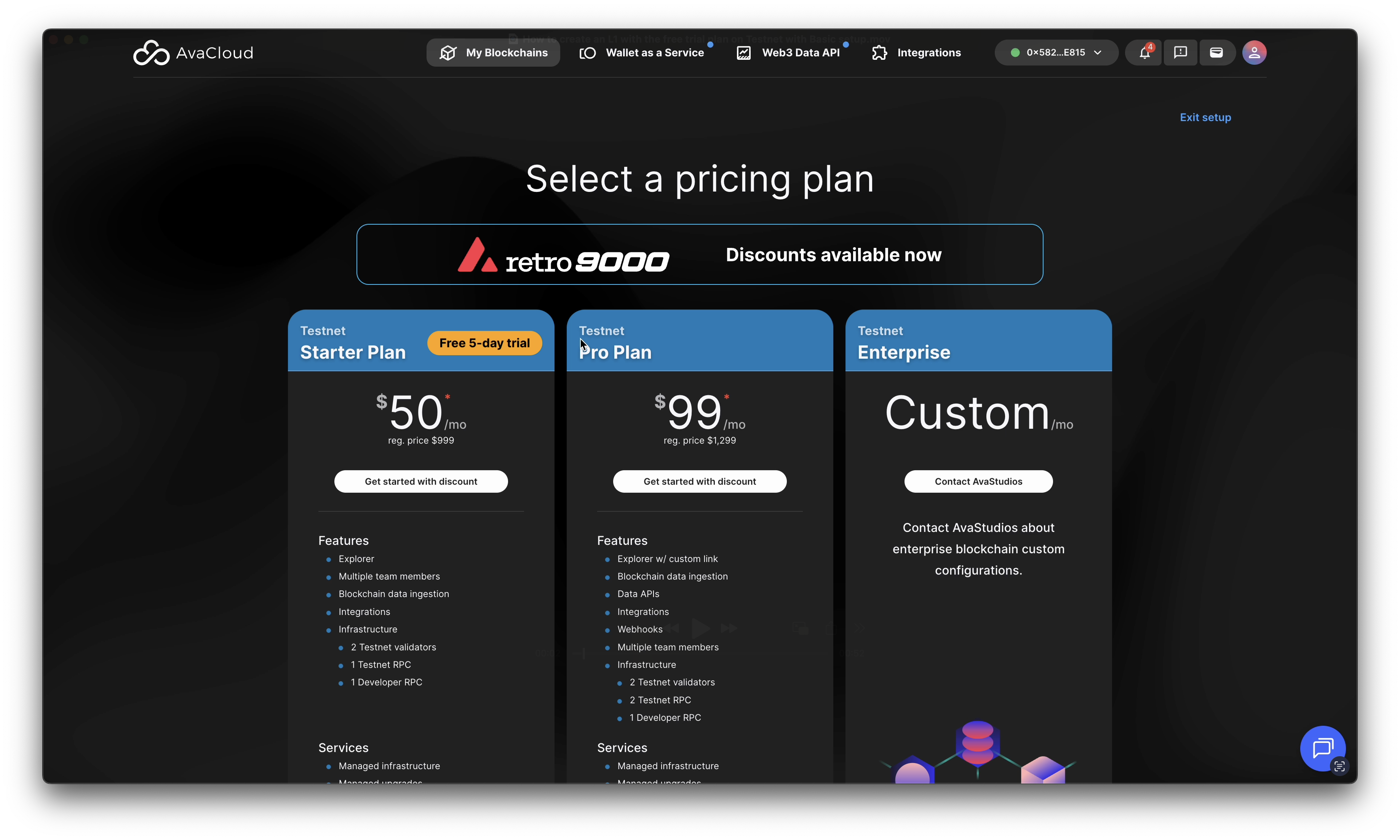
-
Project Information
- Complete the one-time project information form.
- This step is required to access the free trial and any available discounts.
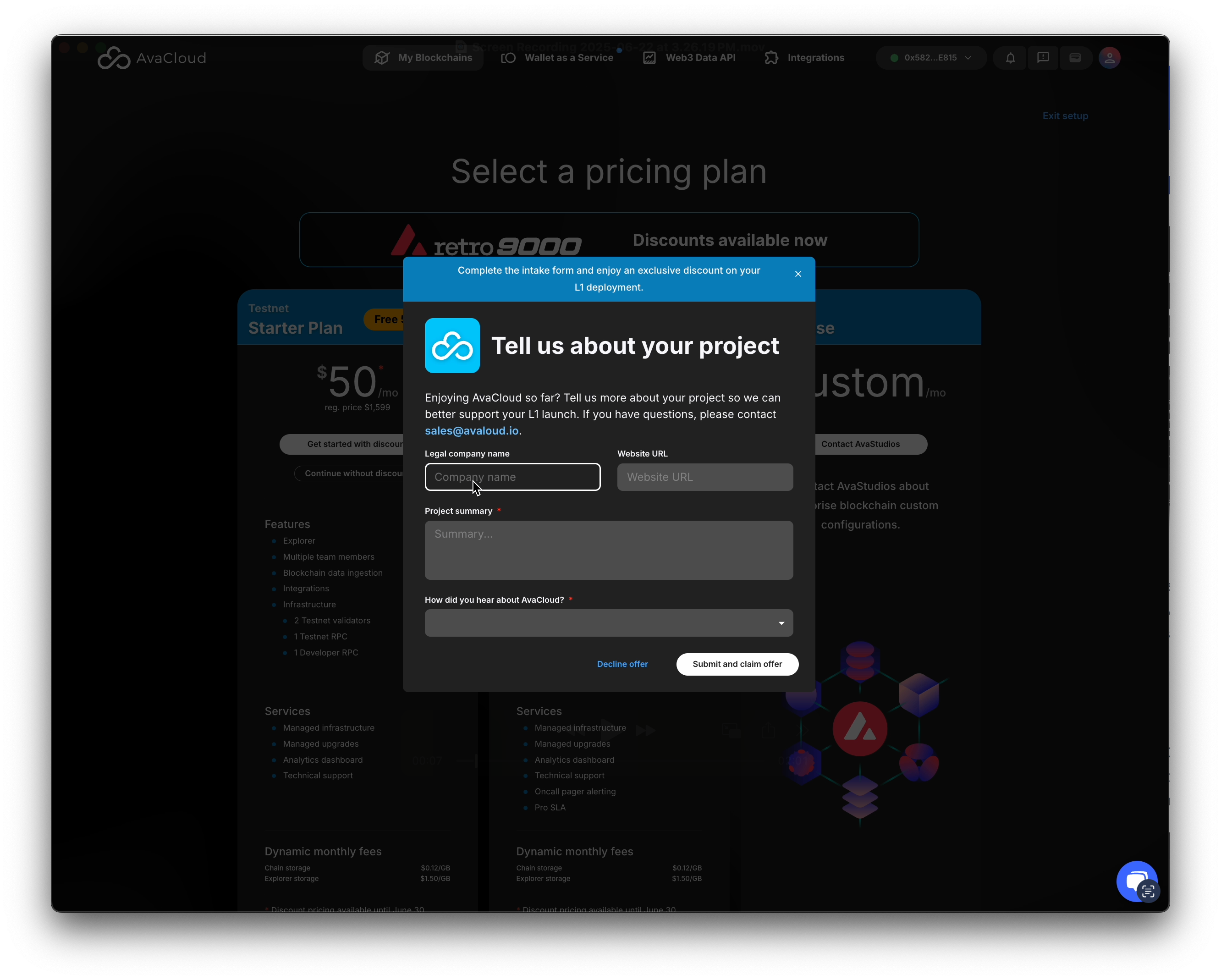
-
Trial Period Details
- The Testnet Starter plan provides a 5-day free trial.
- No payment information is needed during the trial.
- After the trial:
- Add payment info to keep your L1 active, or
- Let it automatically shut down at the end of the trial.
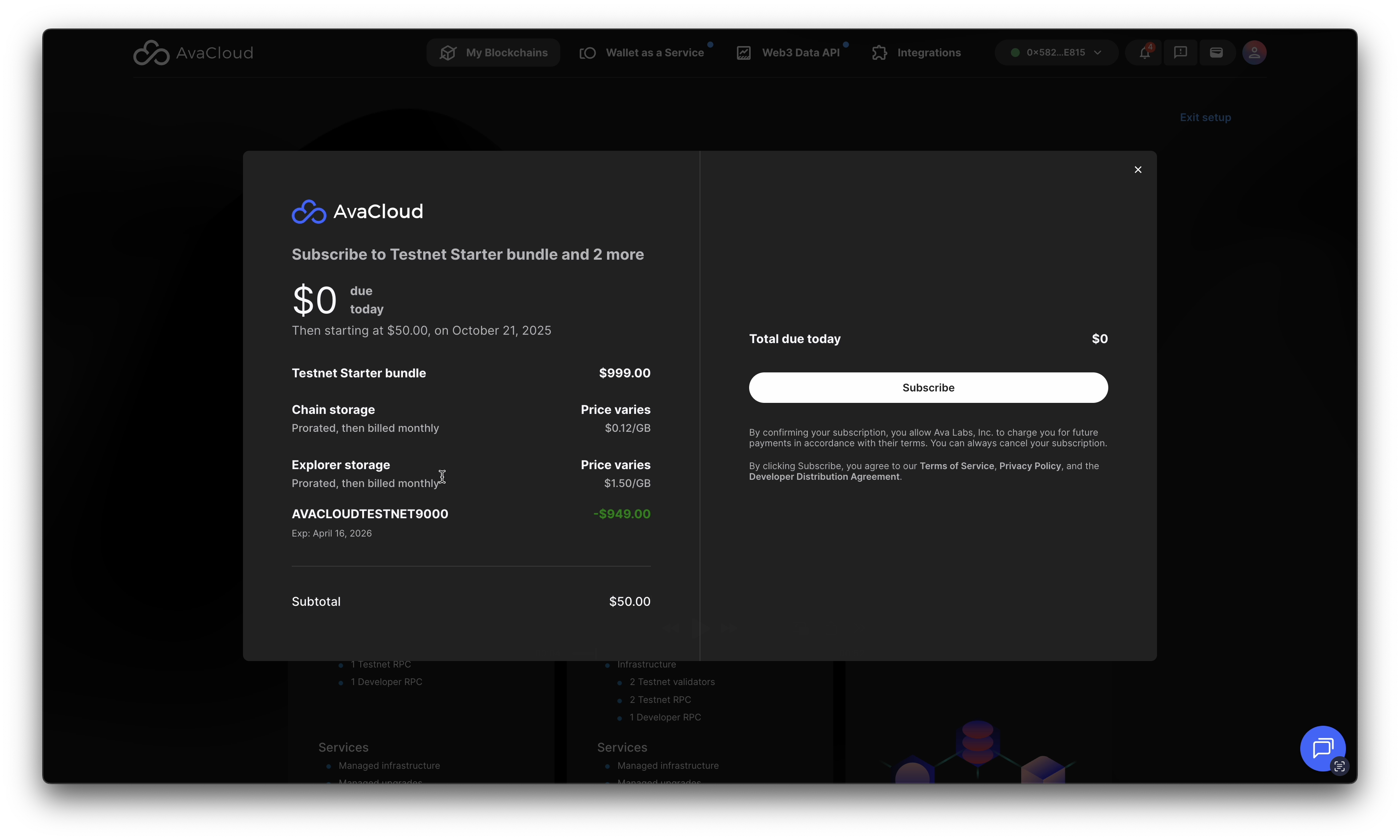
-
Choose Setup Type
- Select “Basic Setup” for a quick launch with default settings.
- (You can choose Advanced Setup for more customization if needed.)
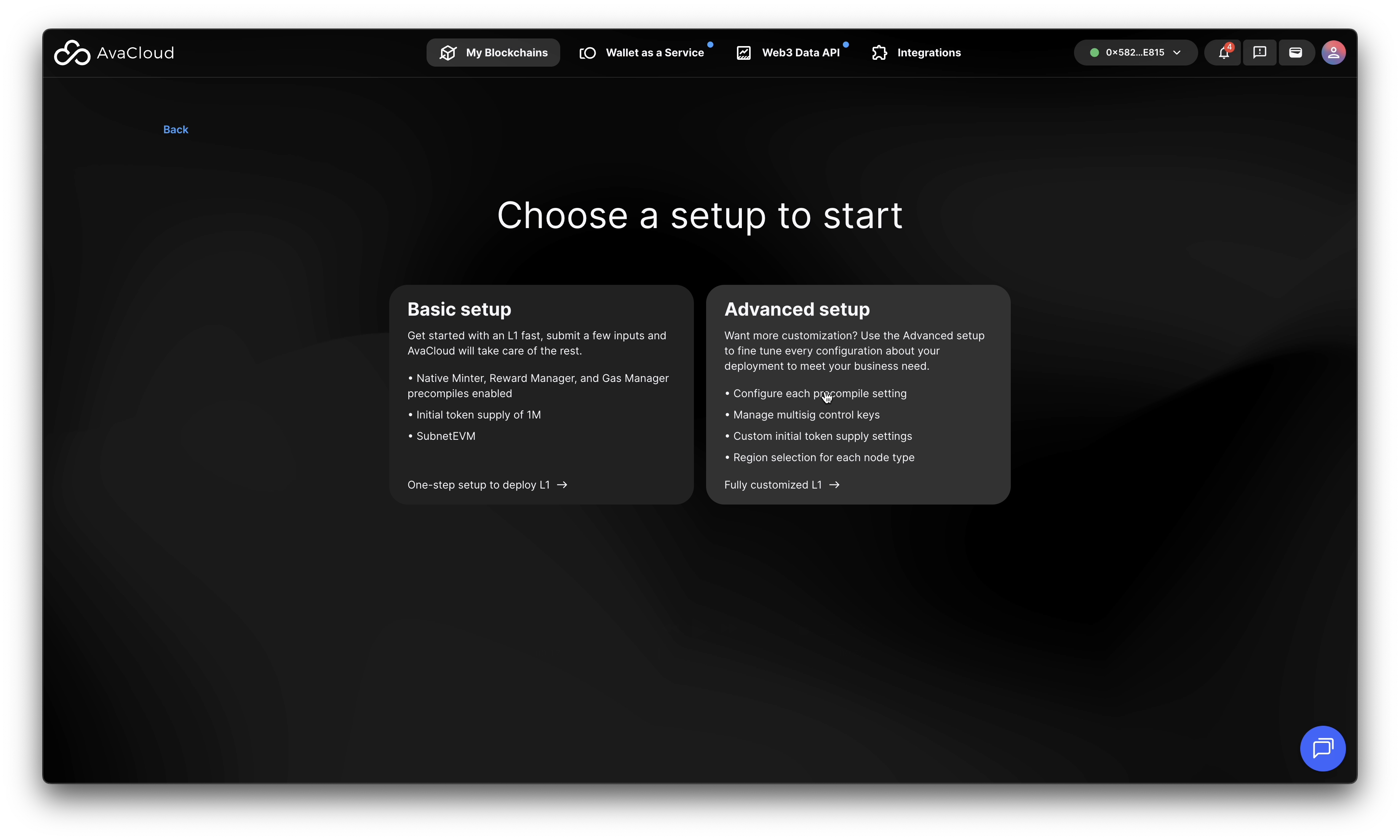
-
Connect to Testnet
- Make sure you are connected to the Avalanche Testnet before proceeding.
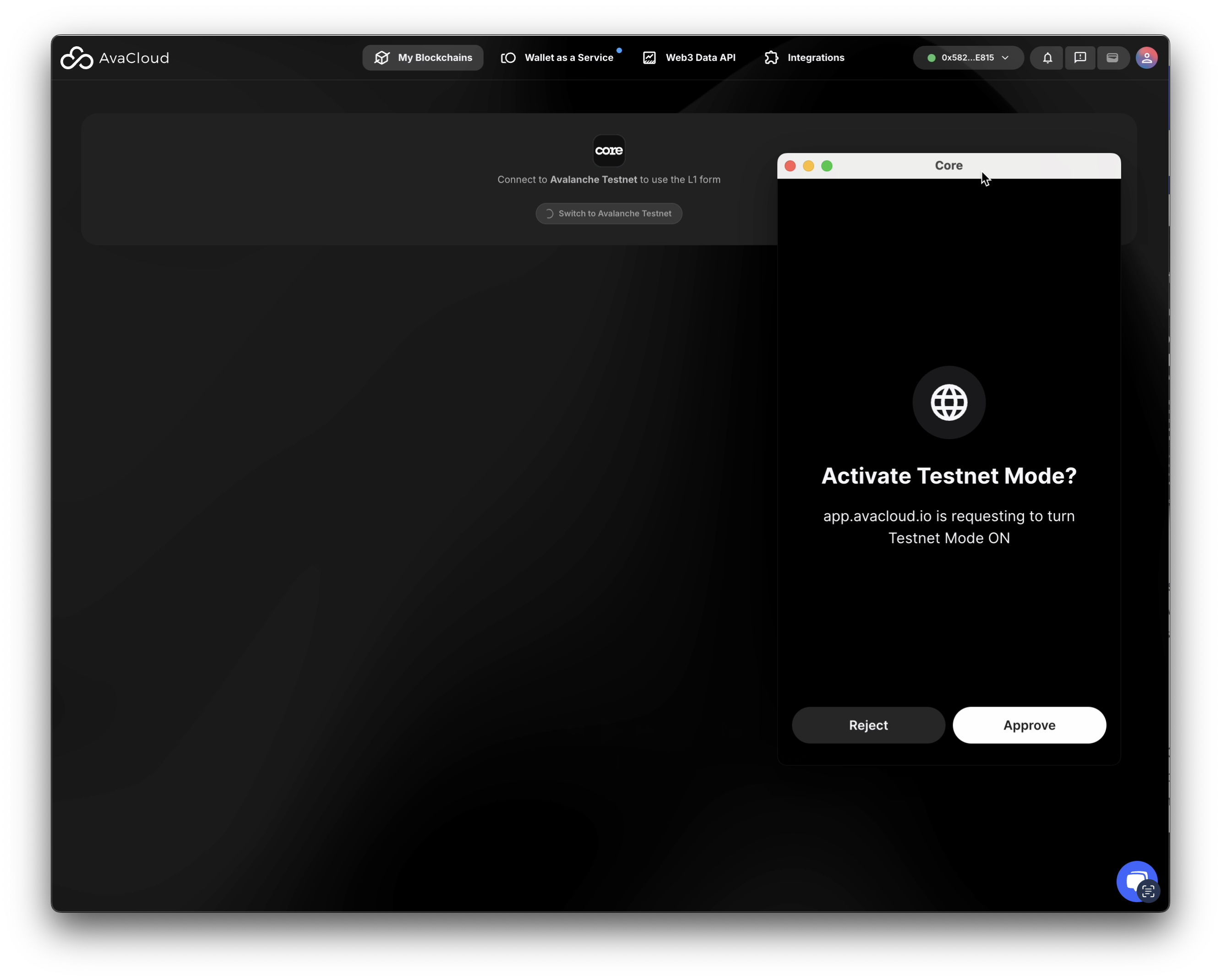
-
Configure General Information
- Review and update your L1 details:
- Name
- Alias
- Control keys (this example uses 1 key)
- User location (more options, such as EU, are available for Mainnet L1s)
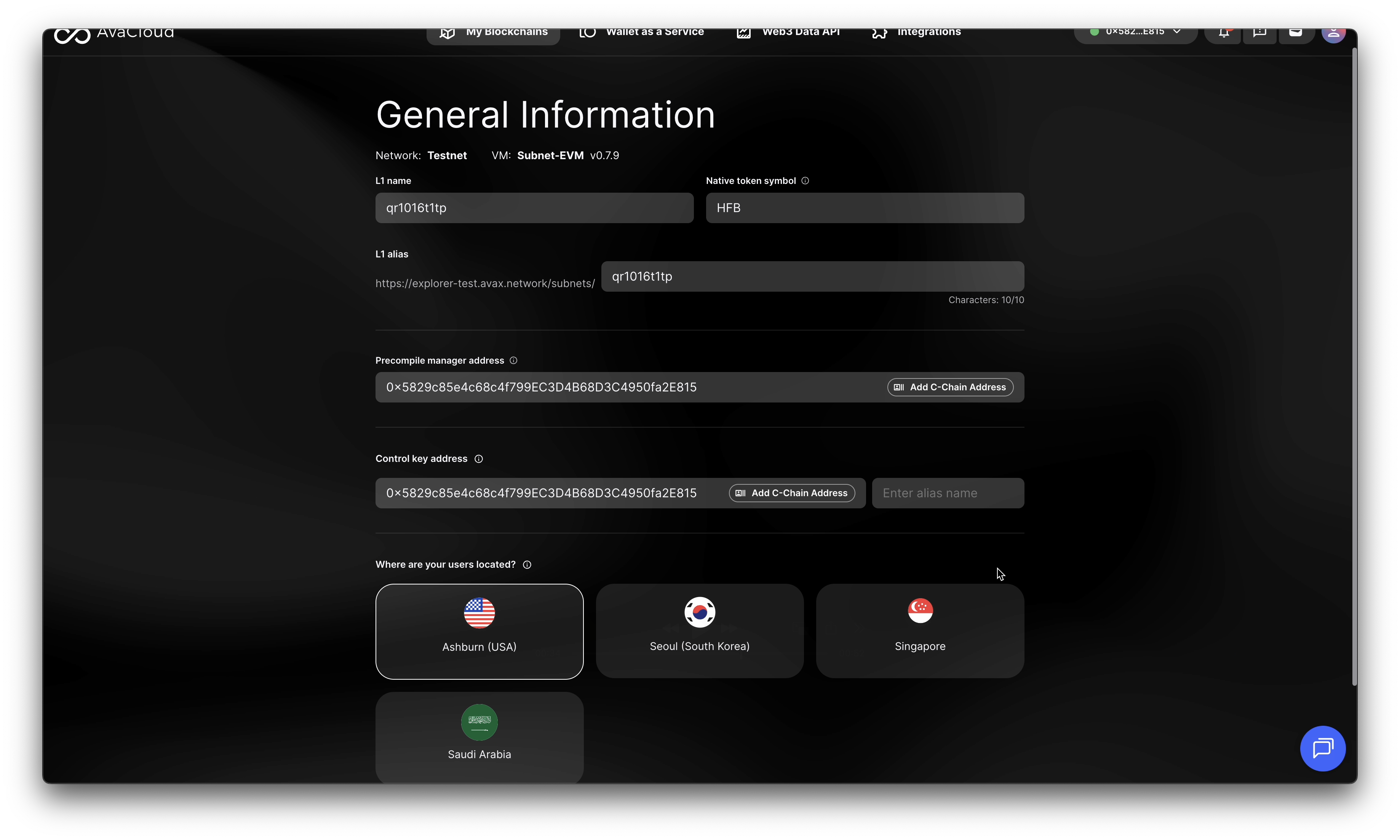
- Review and update your L1 details:
-
Create Your L1
- Click “Create L1” to begin deployment.
- Progress screens will show the deployment status.
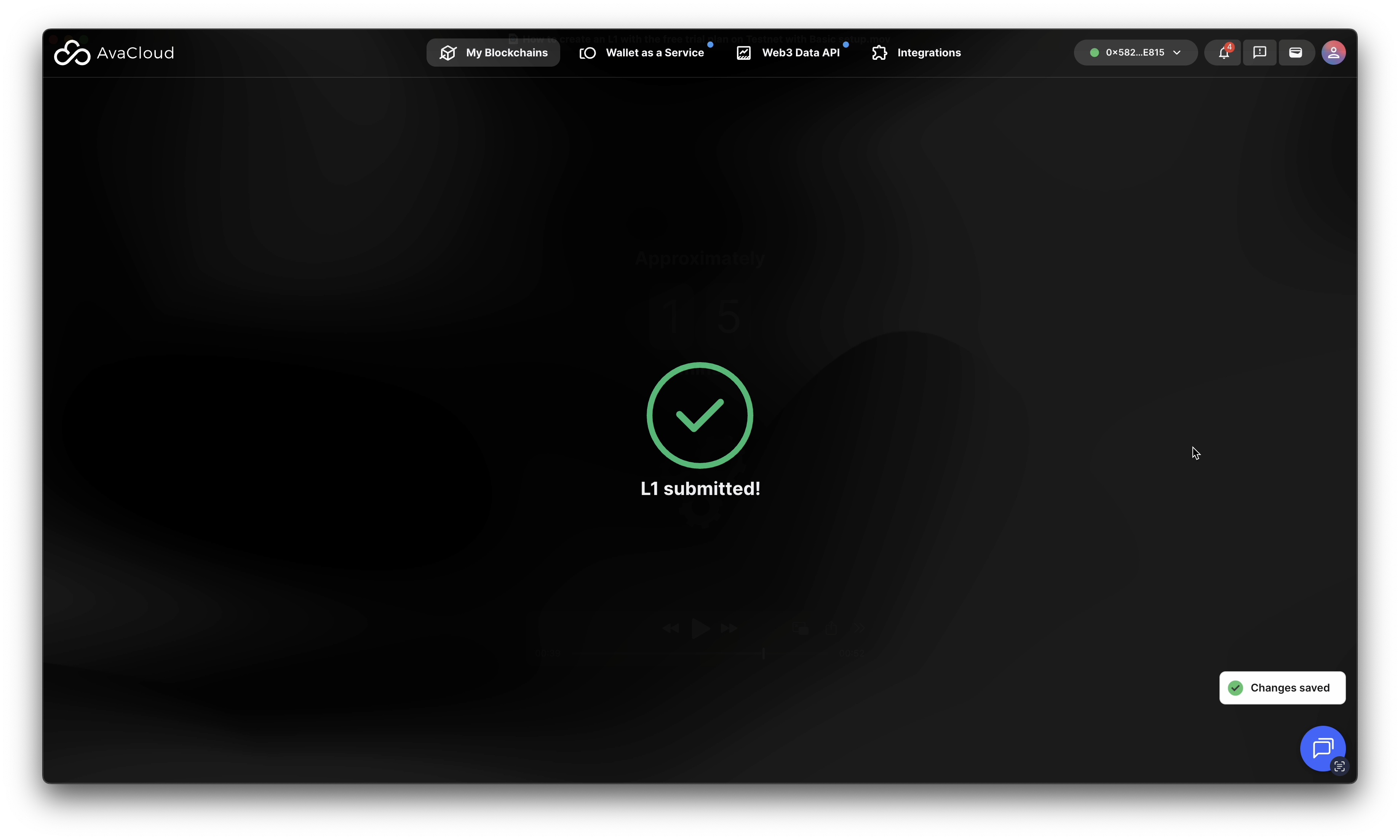
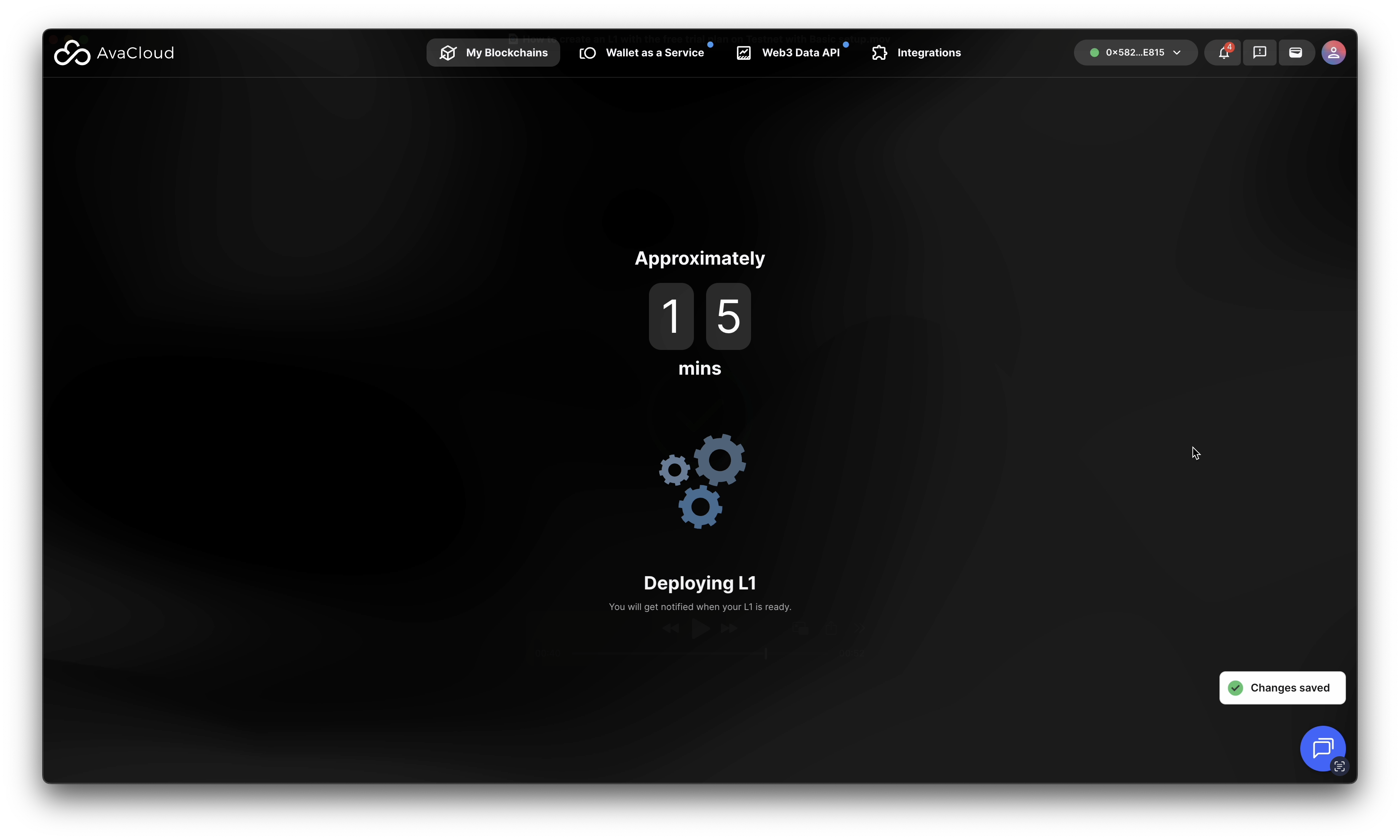
-
Completion
- You will receive an email when your L1 is ready.
- Log in to the AvaCloud Portal to view your new L1’s details.
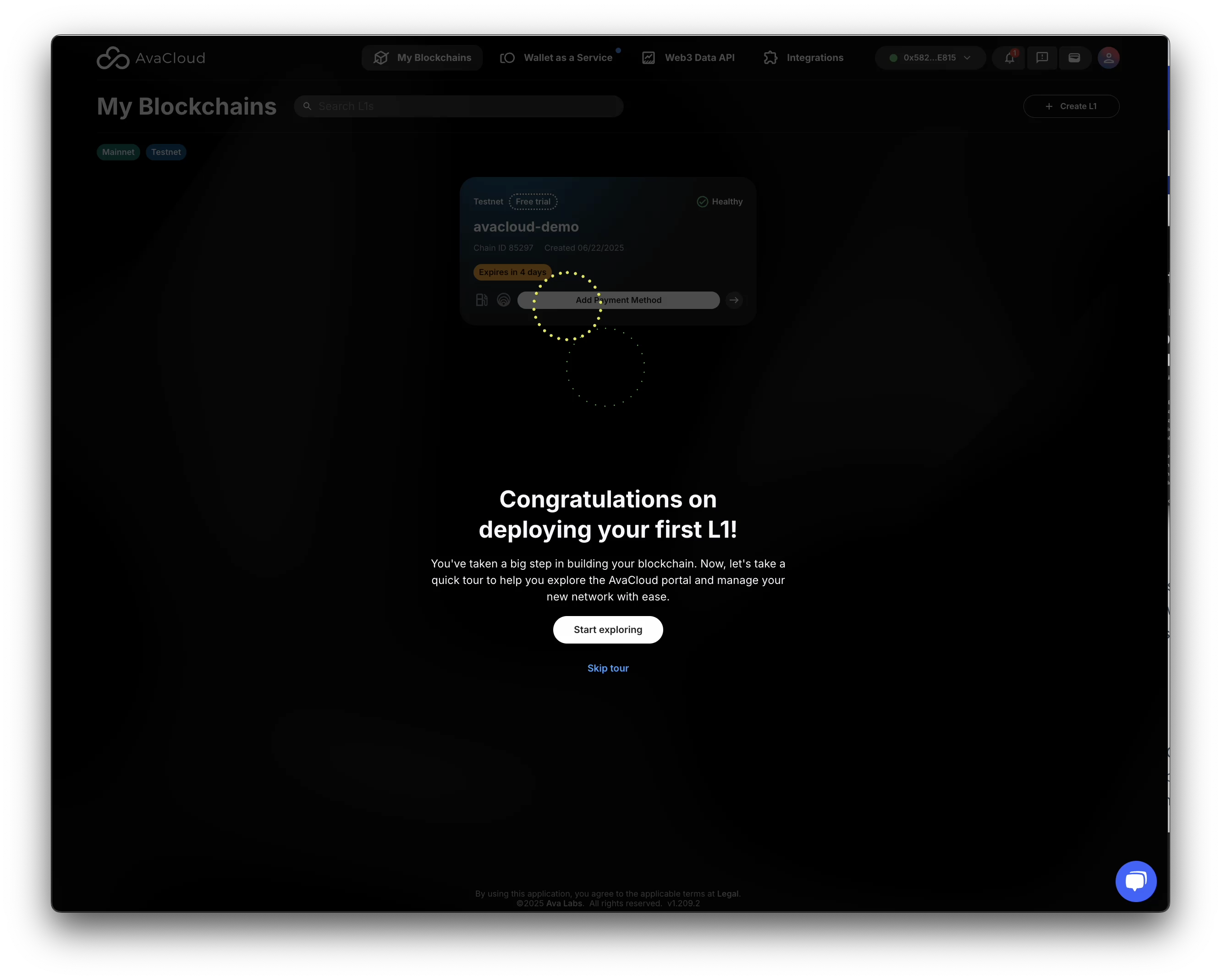
Video Walkthrough
Watch the full process in this video:
Below is a recording showing the L1 once it is ready for use:
If you need more help, explore our other articles or reach out to our support team via chat or email [email protected]. All examples provided are for demonstration purposes only.
Learn More About AvaCloud | Download Case Studies | Schedule an AvaCloud Demo