How to Manage an Organization?
Overview
AvaCloud’s Organization Management feature allows users to collaborate as a team within one organization. The Account Owner can invite other stakeholders, granting them access to manage and monitor resources on AvaCloud.
Why use Organization Management?
By managing your team within AvaCloud, everyone in your organization can access essential tools, monitor usage metrics, collaborate on blockchain projects, and configure services—all in one place. This streamlines team coordination and cuts down on siloed information.
Who can use Organization Management?
Organization Management is available to customers with an active paid subscription.
To get started, click on Profile and then Organization in the portal navigation to manage your team.
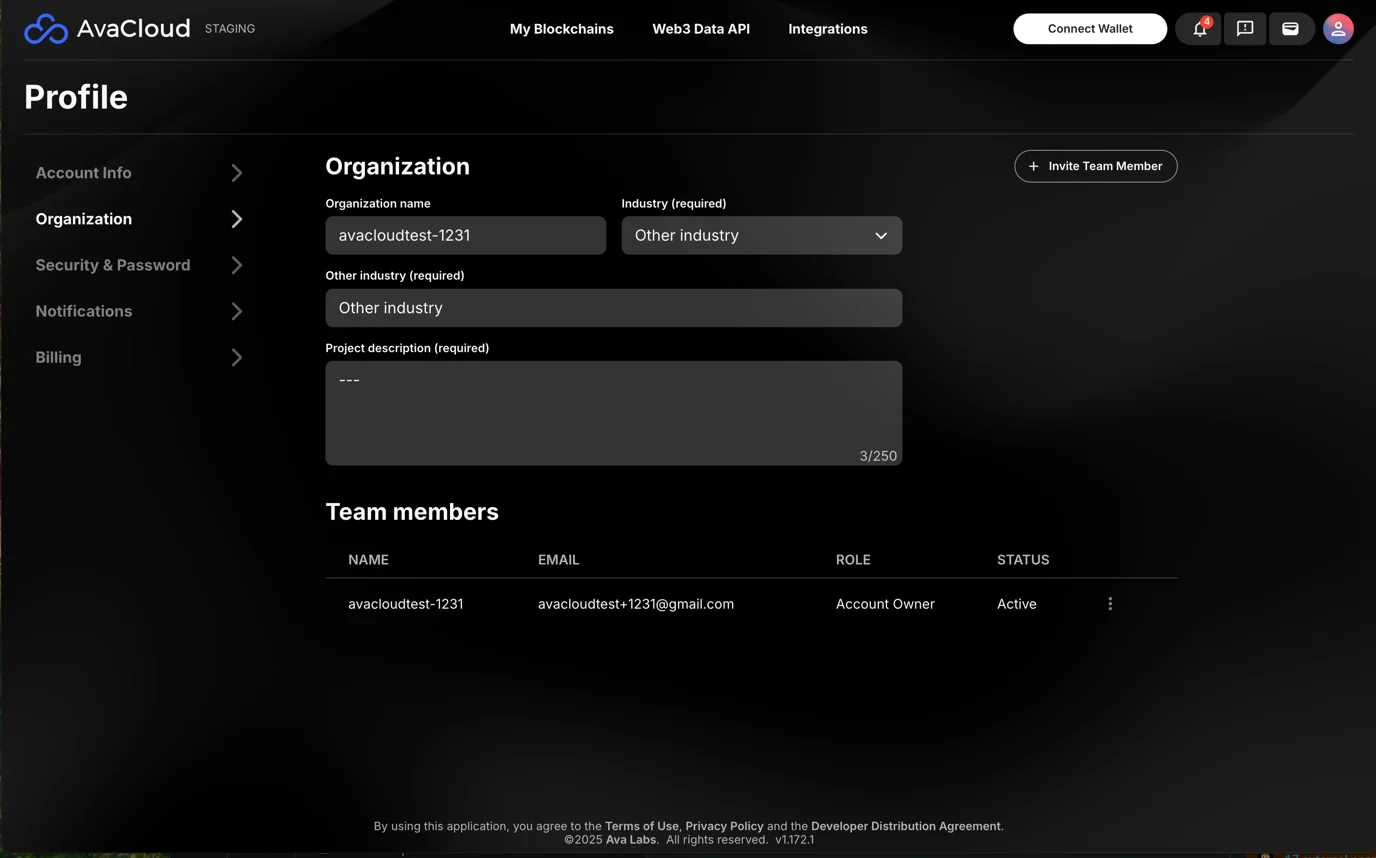
Account Owner Role
- Each organization has one Account Owner.
- The Account Owner can invite new team members or remove existing ones.
- To transfer ownership, the Account Owner can click ⋮ on a user and select the appropriate option.
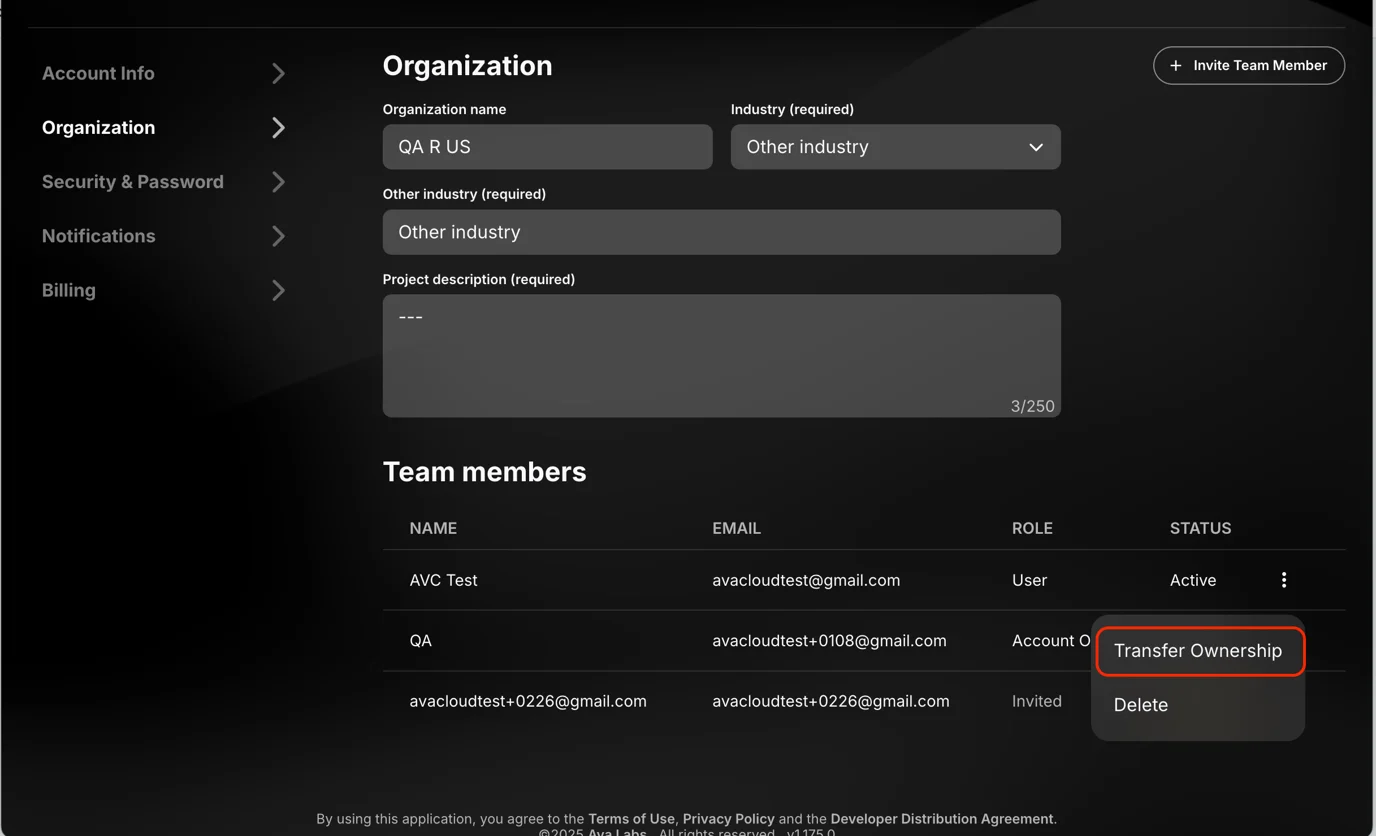
User Role
A User is a member of your organization with access to AvaCloud features. Users can work collaboratively with the rest of the team but cannot add or remove team members unless they are promoted to Account Owner.
Account Owner vs. User
Both Account Owners and Users share most permissions. The key difference: only the Account Owner can manage (add or remove) team members and transfer ownership of the organization.
How to add team members
- Ensure your organization has an active paid plan.
- The Account Owner should go to Profile → Organization and click Invite Team Member.
- Enter the new team member’s email address in the pop-up to send an invitation.
- The invited user will receive an email with a registration link to join your organization.
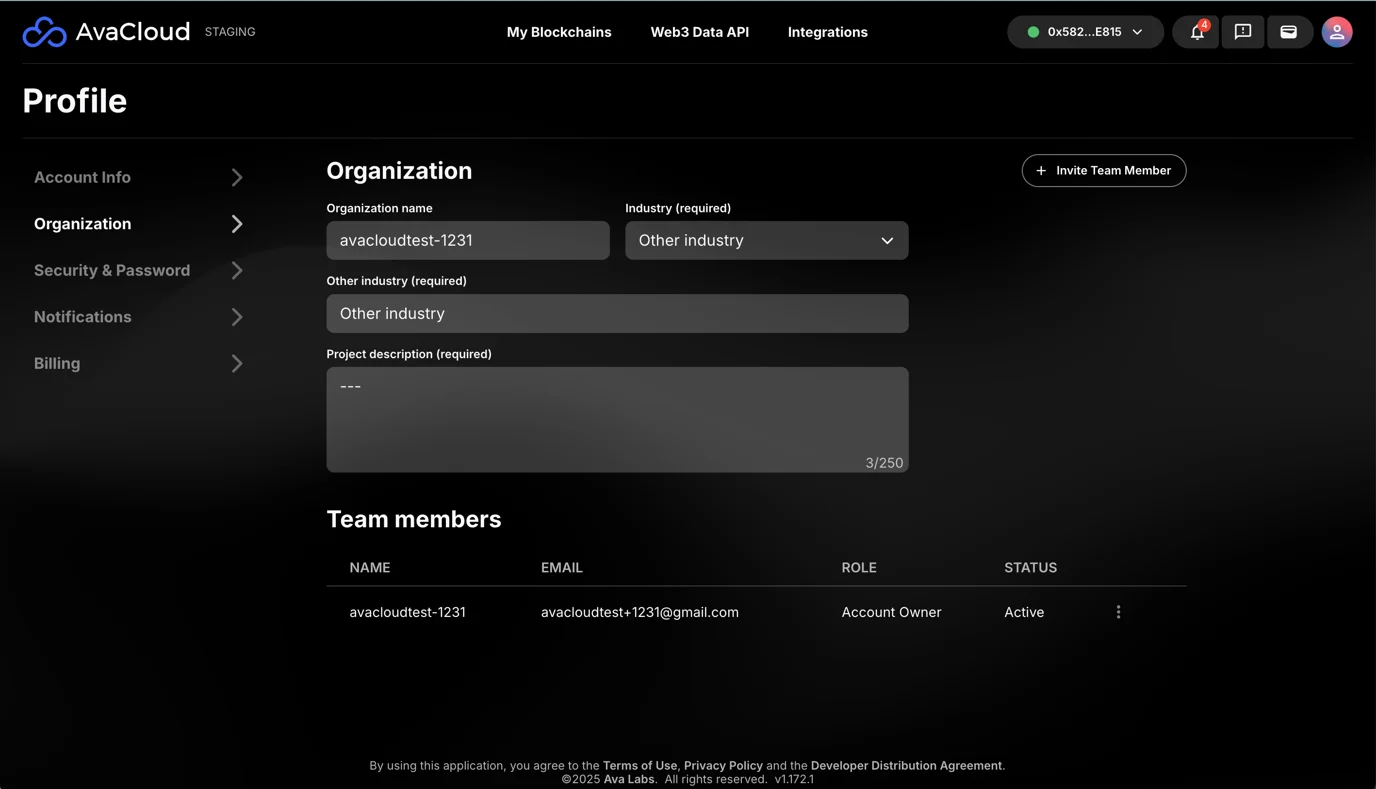
Invitation details
- How long do invitations last?
Invitations expire after 7 days. - How can I tell if an invitation was accepted?
The invited user’s “Status” changes from “Pending” to “Active.” - What if the invitation expires?
The pending invitation will be removed from the “Team Member” table and the user will need to be re-invited.
If you need more help, explore our other articles or reach out to our support team via chat or email [email protected]. All examples provided are for demonstration purposes only.
Learn More About AvaCloud | Download Case Studies | Schedule an AvaCloud Demo